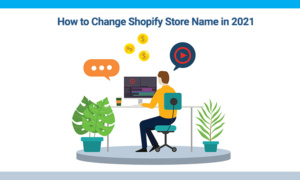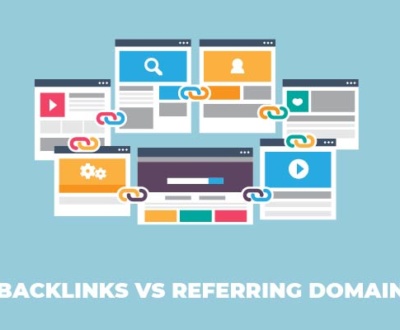Here’s the most actionable guide on how to change Shopify store name. Let’s check it out.
A store name is the first thing you choose to sign up for a store in Shopify. Then Shopify automatically generates a URL for your online store.
The format of the generated URL is “https://yourstorename.myshopify.com.”
But many do not prefer this and suggest to change it. If you are willing to know how to change the Shopify store name, then here is the method to do so:
Question: How to Change Shopify Store Name?
Answer: Follow below steps to change your Shopify store name.
- Log into your Shopify admin account
- Go to “Setting”
- Select “General”
- Fill in your new name at the “Store detail”
- Click “Save”
How to Change Shopify Store Name?
In this part, we will explain how you can change your store name in Shopify. These steps are easy, and if you follow them, you can easily change your store’s name.
Step-1: Go to the Admin Page of Shopify
At the first step, log into the Shopify page. Once you are at the admin page on your computer, look at the setting button at the lower-left corner. And get directed to the settings.
Read More: Shopify SEO Checklist for Beginners
On the Mobile Phone (IOS or Android)
Open the app of Shopify and press the store button situated in the right corner. Go to the store and then click on the settings button.
Step-2: Go to the General Option
Once you enter your Shopify account settings, it’s time to tweak the general option to find a place for editing your shop’s name.
Check Also: Ecommerce SEO Strategies
For Your Mobile Device
You can go to the store option and then click on store settings, then go to the general option.
Step-3: Edit the Store Name
Now on the general setting option, you will see another option called store details. There you will get your current name of the store. Change the name and put the new name you are willing to provide.
For Mobile Devices
After tapping into the general option, you will get the same option called store details. There, you will find the store name. You can replace the name of the store with the new name.
Step-4: Time to Check
After you have changed the name, you can now save the settings on both desktop or mobile devices. And once you changed the name, you can now check it by logging out and logging in again to see the difference.
Also Read: Website Auditing Checklist
If you follow each steps mentioned above, then probably you know how to change Shopify store name. Our experts have researched about it and tested it on different projects of our own to get the easiest solution for you.
FAQ
How do I change my Shopify URL?
You can change the Shopify URL by following 5 easy steps. 1. Bring out the app of Shopify with your smart mobile device. Now press the Store icon in the bottom right corner. 2. In the section of sales channel go-to online store 3. Press Domains 4. Now click on the primary domain link 5. Select your new domain from the list and press Save.
How do I name my Shopify store?
Here are 5 easy steps to name your Shopify store 1. Log in to Shopify from your desktop 2. Now go to the setting option on the left bottom corner of the page 3. Go to the General option 4. You will see the store name of yours in the slot 5. Change the store name and save changes
Does Shopify store name matter?
The name of your Shopify store is essential. The store's name indicates to people what sort of store it could be or what sort of product you are selling. By the name of your store, many will be attracted if your store name is relatable with the product you are selling and the consumers are searching for.
How do I change my tab name on Shopify?
At first, go to the admin page of Shopify. Go to Shopify admin, and then go to the online store. Then you can select a preference, and from there, you can change the tap name.
How do I remove Shopify from my URL?
You can remove Shopify from your URL by following four steps 1. At first, you have to go to the admin panel of Shopify 2. Select domain button in the online store 3. The Domains page's initial option is a drop-down menu, where you can choose your custom domain. 4. Below the drop-down menu, you will see a tickbox for setting the drop-down domain as primary.
Can you have 2 Shopify stores?
One online store is good for selling a specific product. Shopify does not allow a user to use two different stores from one account for which it does not have the feature.
How do I get rid of powered by Shopify?
You can get rid of powered by Shopify by following 5 easy steps 1.From the admin option of Shopify, go to Online Store - Themes. 2.Find the theme that you wish to change or edit, and then click Actions - Edit languages. 3. type powered. In the Filter translations box 4. Use the space bar on your keyboard to type a single space; in the Powered by Shopify box 5.Now save everything
Final Word
Here is a straightforward and easy way of changing the name of your Shopify online store. We hope this information was helpful to you, and if it is, then do not forget to share it with your loved ones.
Faisal Mustafa is an Online Market Specialist. He has been providing result oriented quality SEO services to clients worldwide successfully since 2008. He has hundreds of reviews and feedbacks on marketing forums. He is the admin of SEO viser team and a successful online marketer.
OUR SERVICES
Request a free quote
We offer professional SEO services that help websites increase their organic search score drastically in order to compete for the highest rankings even when it comes to highly competitive keywords.